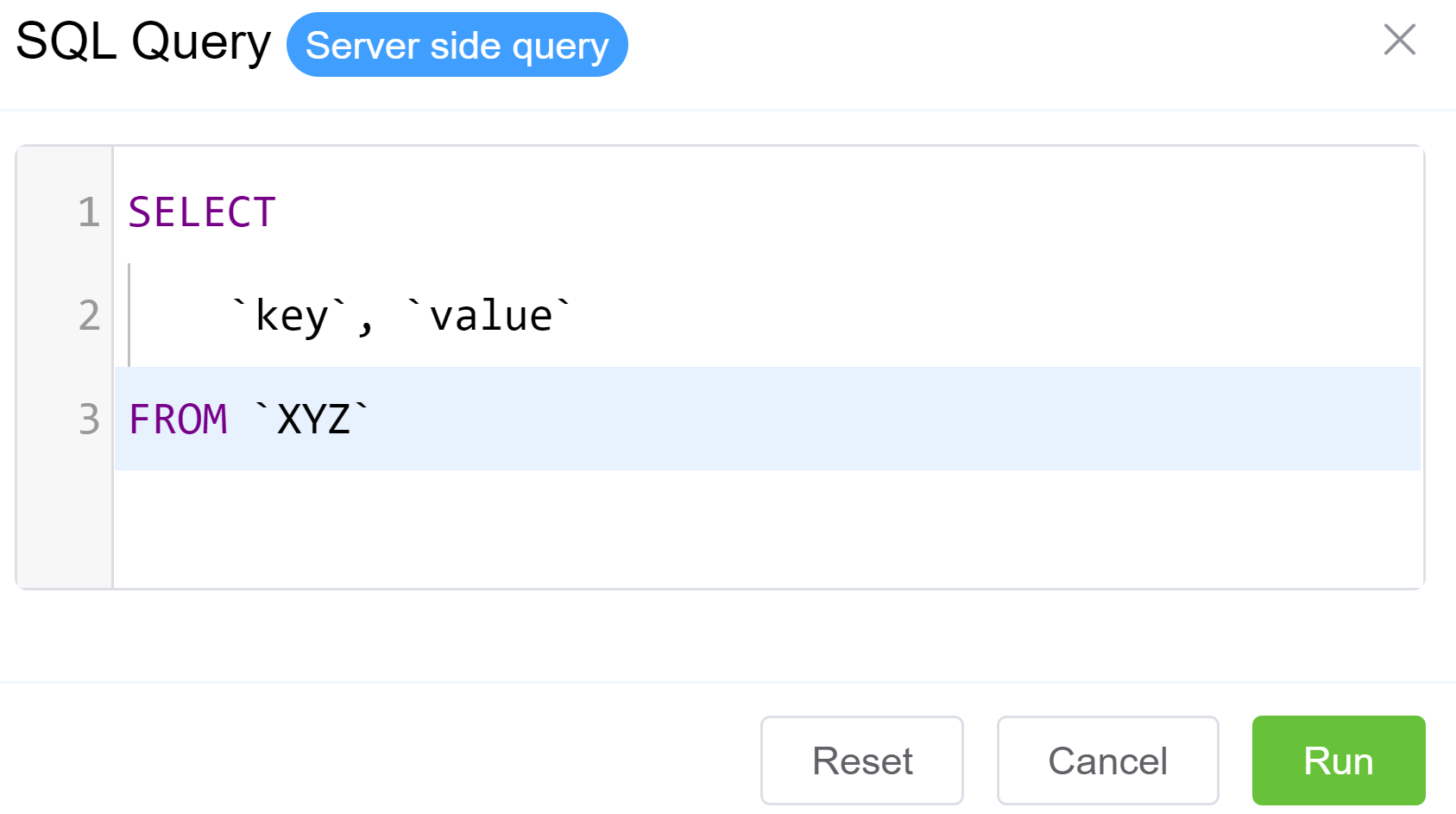Database¶
Introduction¶
The Database allows you to create custom persistent data storage. A data store can be specific to a single customer or global (used with any customer).
You can use Database for activities like checking list of numbers, caching external lookup, or creating stateful applications that provide users a set number of free minutes per month.
Steps to create a Database¶
- Login to your account.
- Click on IDE :material menu-right: +.
- Select Database.
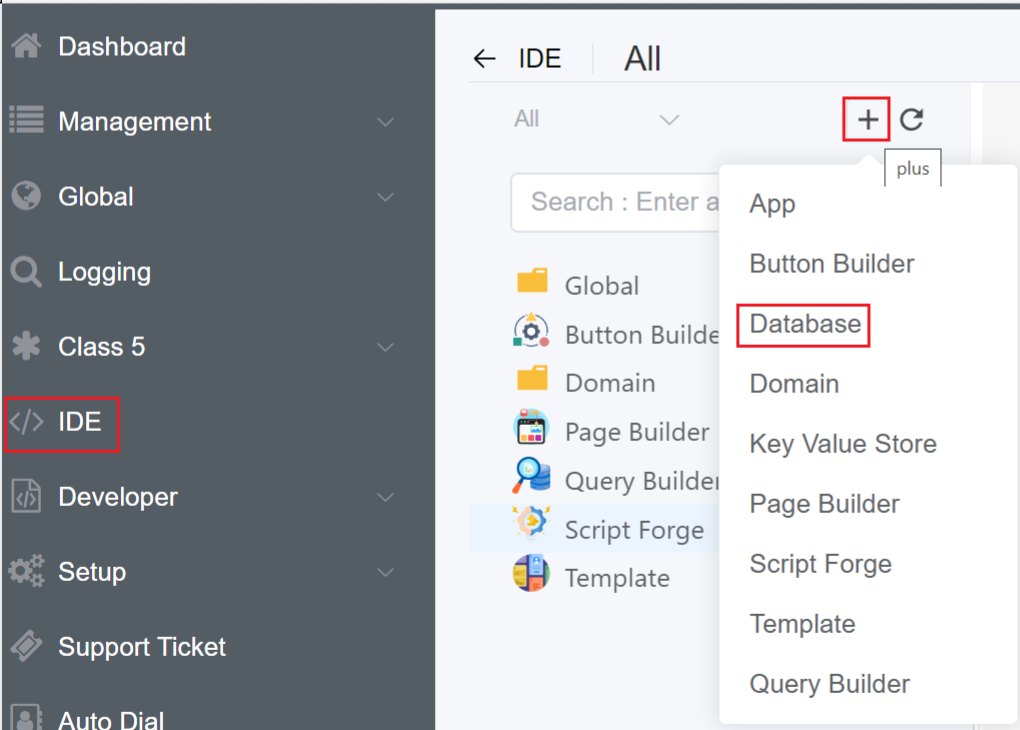
4.Under the Basic Tab Write the Name of the database you wish to create.
5.Select the Customer you want to create the database for under the Basic Tab.
6.Select from the Dataset Type which are the preset data storage options. The two options are:
- Key / Value - Contains a basic Key / Value Storage.
- Lead Set - Contains the most common fields when using a data store for customer / campaign data which you can use with dialers.
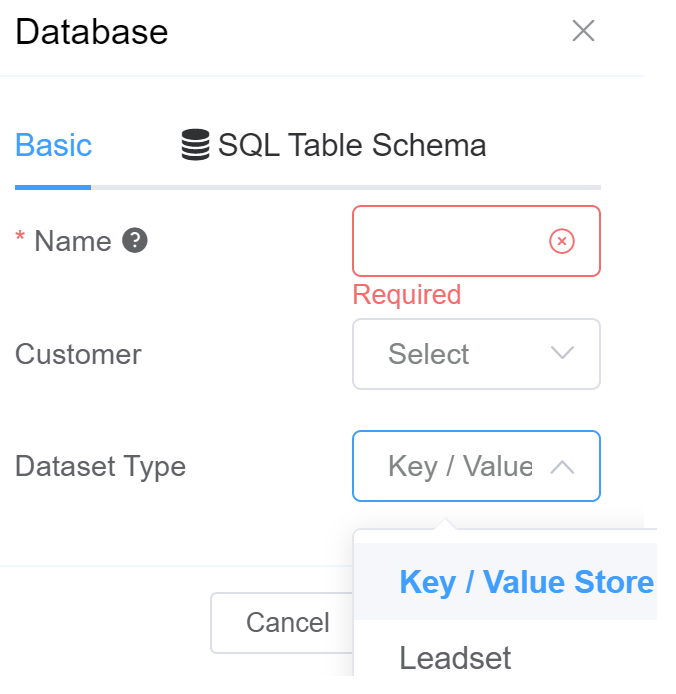
7.Next to the Basic Tab is the SQL Table Schema. This allows you to add additional fields apart from the Leadset. You can also select it's Type like integer, string, double, float etc.
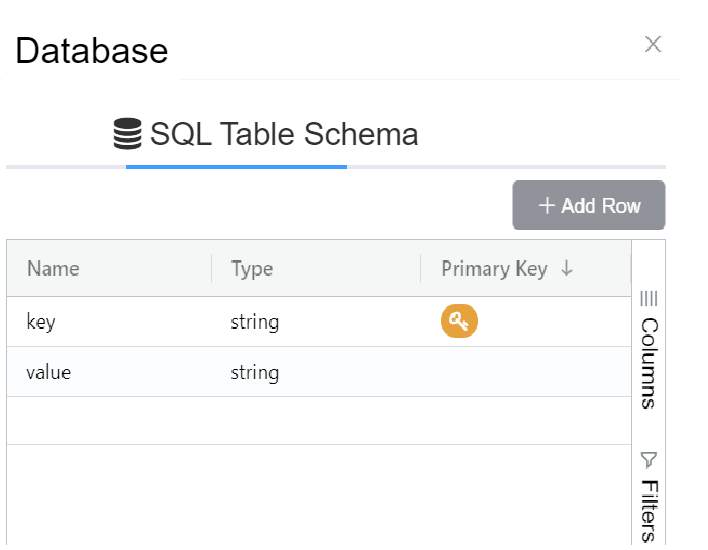
8.Click on Save to finally create the database.
Bulk Upload¶
You can bulk upload data and bulk delete data from the data store, both from the customer portal and the control panel.
Important
Bulk Operations aren't audited.
SQL Query¶
The SQL Query option allows you to run a query on the database you wish.
Click on Run for query search.
This helps in modifying the SQL query by the user itself.
You can add, modify, remove the columns to display on the grid. This is only for the rendering purpose, it doesn't effect the data permanently.
SQL is currently available in 3 parts of the system:
- Customer (Client Side)
- CDR (Server)
- Userspace Database (Server)