Report¶
Management Report
View and Download Reports that provides extensive insights on historical data such as by Customers or Provider routes, Dual-Tone Multi-Frequency (DTMF) Cost, and Per Number metrics.
The ability to Schedule reports adds automation for frequent data requirements.
Creating additional reports
The Developer Analytics section of ConnexCS lets providers to manage these reports and create new reports.
Breakout¶
The Breakout report lists account customers with associated profits, and relevant data such as how much each customer costs, and the cost, the Answer-Seisure Ratio (ASR), and the Average Call Duration (ACD), etc.
The information here is from a processed CDR and considered as "billing accurate," meaning the billing for the customers uses this data.
- Use the fields at the top of the page to filter by Customers and Providers, and by date range. Each individual column can also filter the grid directly.
- Use the Columns and Filters to manage data presentation.
- Enable Pivot Mode (check box at the top of Columns) to setup Row Groups and Values for additional report customization.
Example: Drag Provider and Provider Destination to Row Groups to see which routes a provider is using for your calls.
Refreshing the Breakout Report
Remember to click Refresh each time parameters change to ensure you see the most recent selections onscreen.
When refreshing the list (typically done after you revise the filtering parameters), use the Report Refresh and not the Browser refresh button.
Dual Tone Multi Frequency¶
Use the Dual Tone Multi Frequency (DTMF) report for customers that send DTMF (for example, voice broadcast systems). This allows you to establish the cost-effectiveness of a route and the cost per DTMF digit.
Reports¶
Presently, this provides the same functionality and options as the individual Breakout and DTMF reports. When new reports materialize, it will replace the old ones. This page has the same Pivot and Filtering functionality as the Breakout report.
Per Number¶
This report displays metrics for a specific number. It's specifically useful if you get a complaint about people dialing a specific number.
Select the number and define the time (max 6 months) to generate a list of all calls for that number, along with call details.
Click Numbers to search for several numbers.
Schedule Report¶
Set a Schedule to email the Breakout Report at designated intervals. To schedule a breakout report, click .
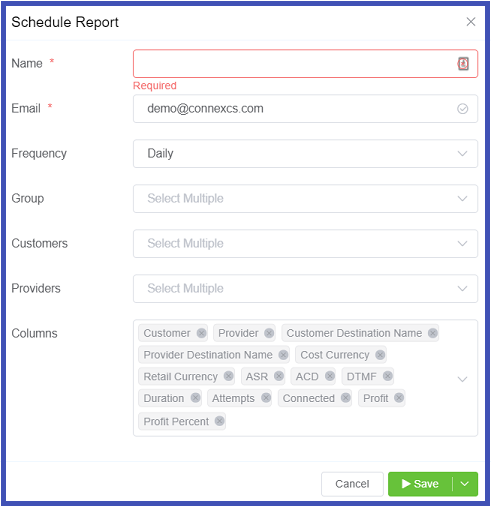
- Name: The report schedule.
- Email: The report recipient.
- Frequency: You can schedule the report; Daily, Weekly or Monthly.
- Group: Select one or more ways to group the data.
- Customers: Select one or more, or leave it blank for all Customers.
- Providers: Select one or more, or leave it blank for all Providers.
- Columns: Select the columns to include in the report.
Click Save to schedule the Report.